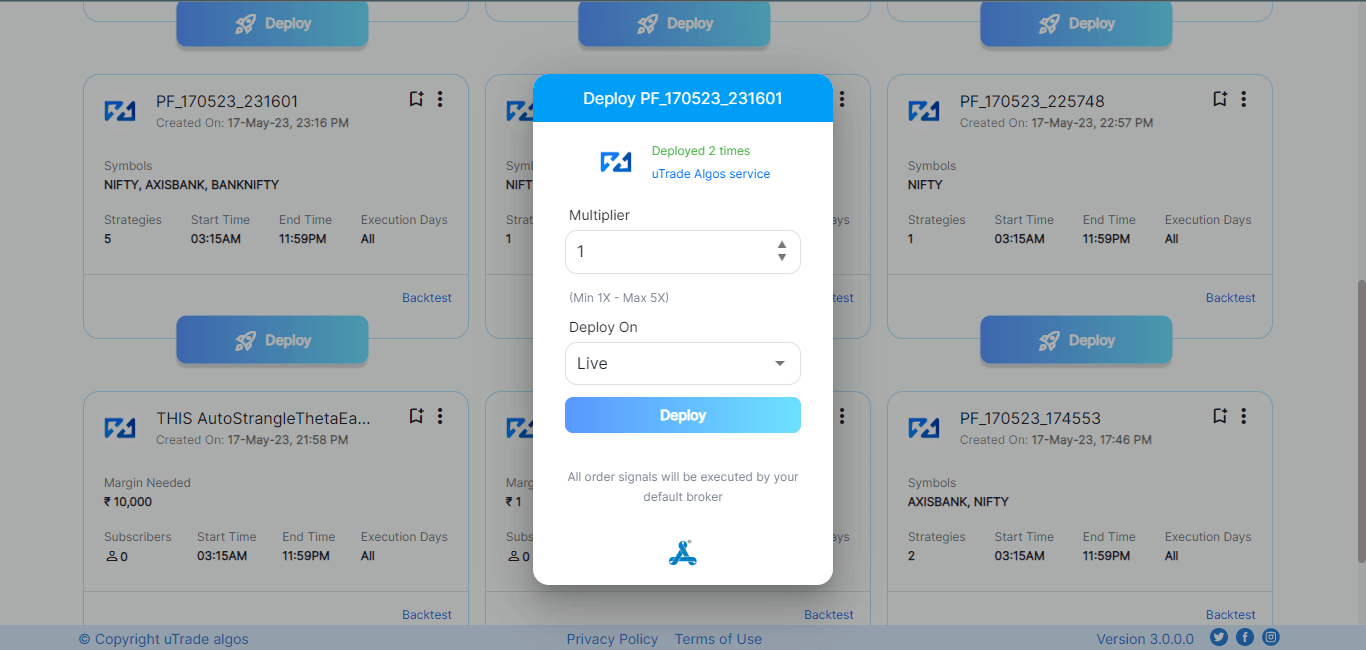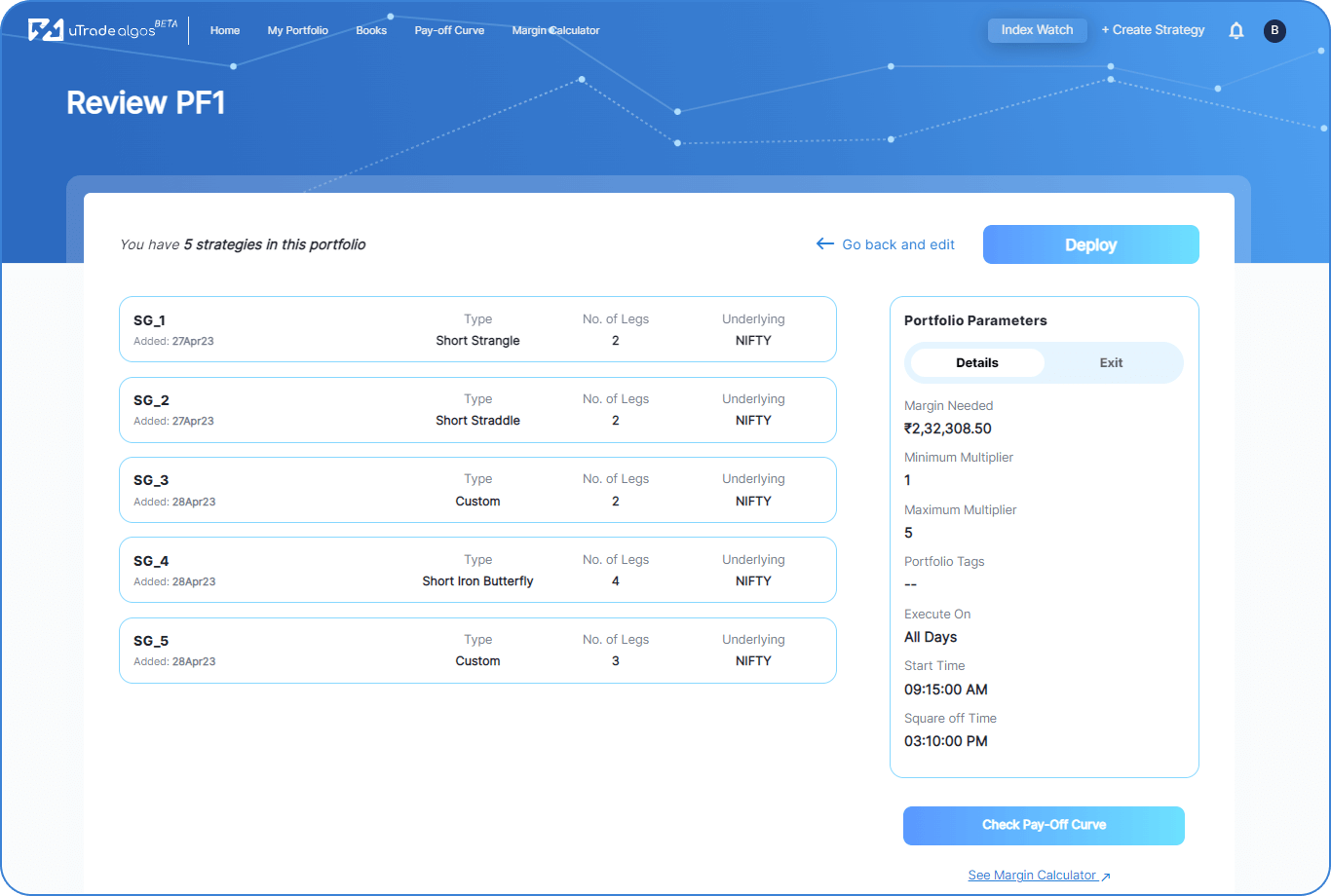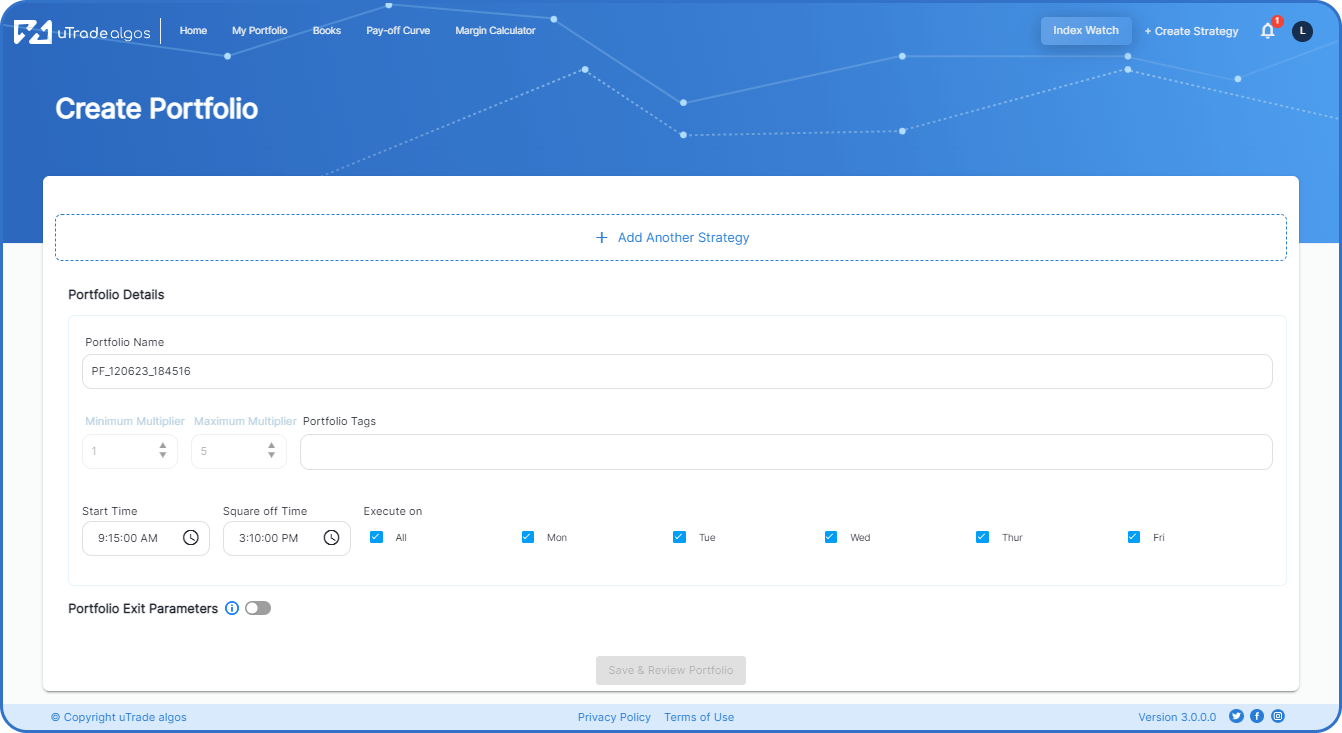
Steps:
- Provide a suitable name for the portfolio. You’ll be assigned one by default which you can change anytime.
- Click on + Add Strategy button.
This option opens up the strategy form to create and add a strategy to the portfolio. The form requests to fill in details concerning the naming of the strategy, details of the legs, and exit params - Portfolio Details
You can:
enter the multiplier → which would multiply the number of respective strategy legs under this portfolio with the multiplier value you enter.
Tags for the portfolio → for easier identification and search later on.
Margin Calculator → to check the margin requirement for the portfolio created - Portfolio Exit Params
You can define the Target Profit, Stop Loss, Trail SL, and execution time for the portfolio to keep running. This is an Optional field as you’ve also selected Risk management parameters while creating the strategy so your risk is managed at a leg and strategy level, but if you’d also like to have risk defined at a portfolio level - this feature is super useful for you. - Save and Review the Portfolio
This button will save the portfolio created and display a review page where you can deploy the portfolio
Now let's understand the strategy form so that you can easily add multiple strategies to your portfolio.
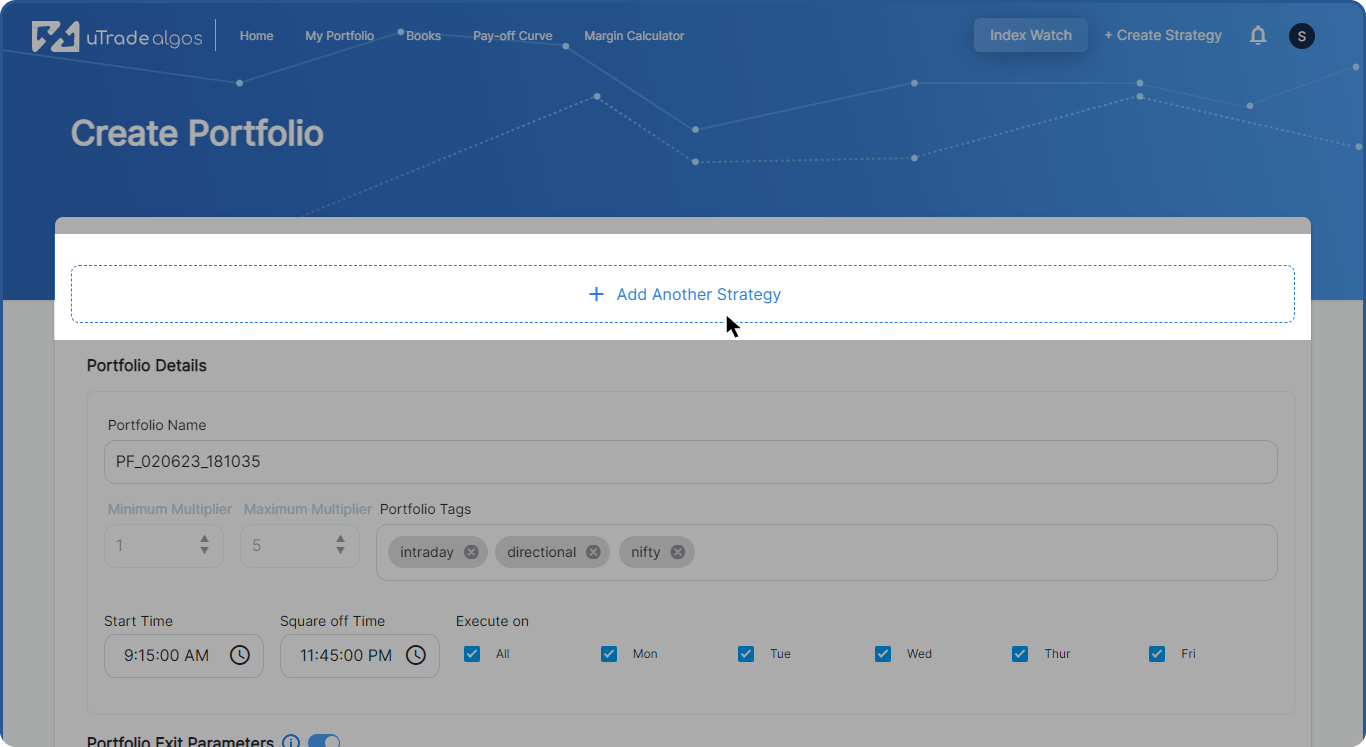
After clicking on the Add another strategy button you can see that the strategy form opens. Now let's break this form down into sections and understand this in-depth
Section 1: Strategy Details
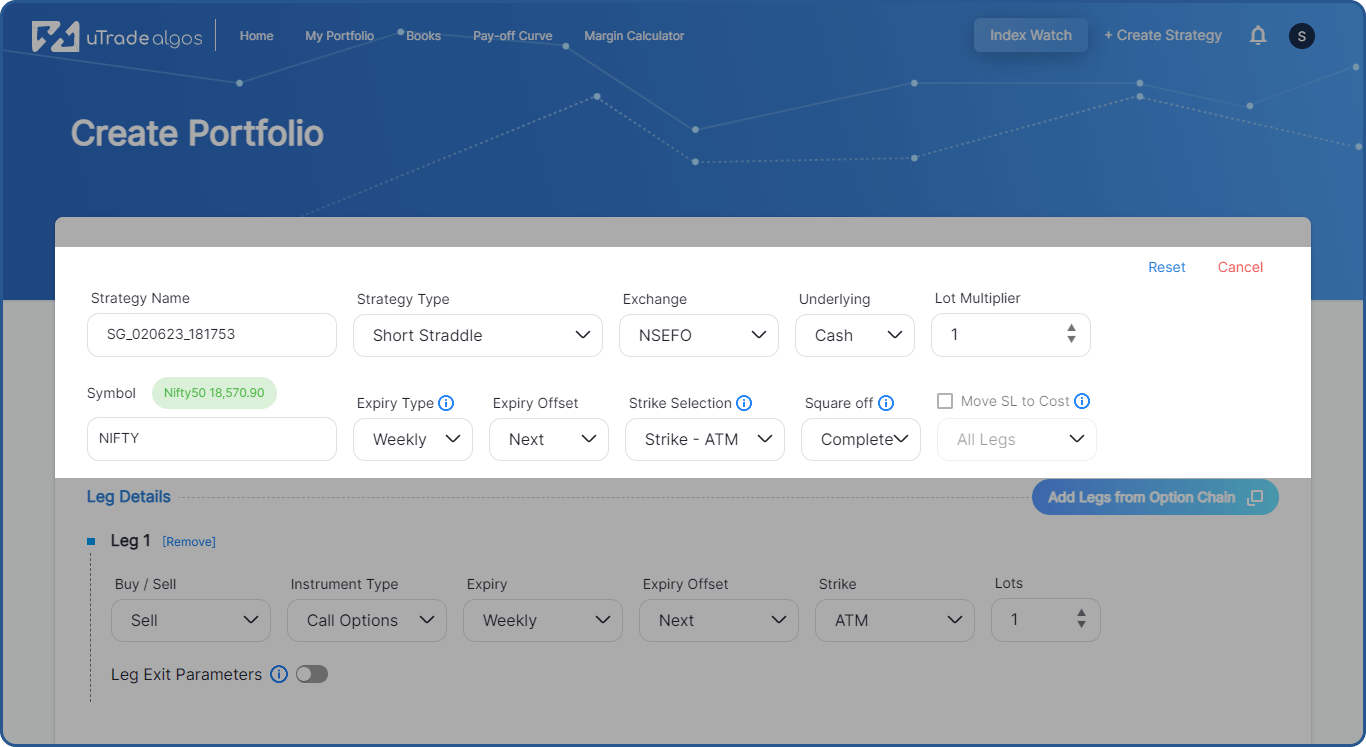
The options under this section are:
- Strategy Name: Give your strategy a name, a random name is by default assigned.
- Strategy type:
Choose from premade strategy forms like a straddle, strangle, butterfly, and more than 20 customizable strategies for quick deployment.
- Select Exchange: Currently, only NSEFO is permitted.
- Underlying: The selection made here forms the foundation for the "exit based on underlying range" functionality. This feature allows your order leg/strategy to automatically square off if the selected underlying instrument breaches a specific range. It's important to note that, for options contracts, only 'Cash' can be chosen as the underlying instrument.
- Select Symbol: Use the global search to input relevant characters and easily select the desired symbol from the displayed list.
- Lot Multiplier: Multiplies the lots of respective strategy legs with the multiplier value you select here
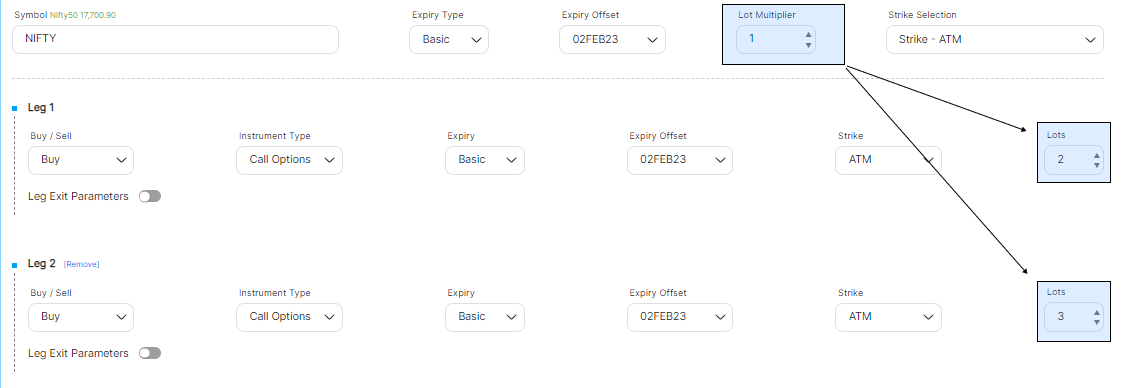
Here, selecting the Lot multiplier field as 2 (say) would multiply strategy legs’ lots with 2 for each leg under the strategy for which we’ve defined the lot multiplier value as 2.
So, the updated values would be:
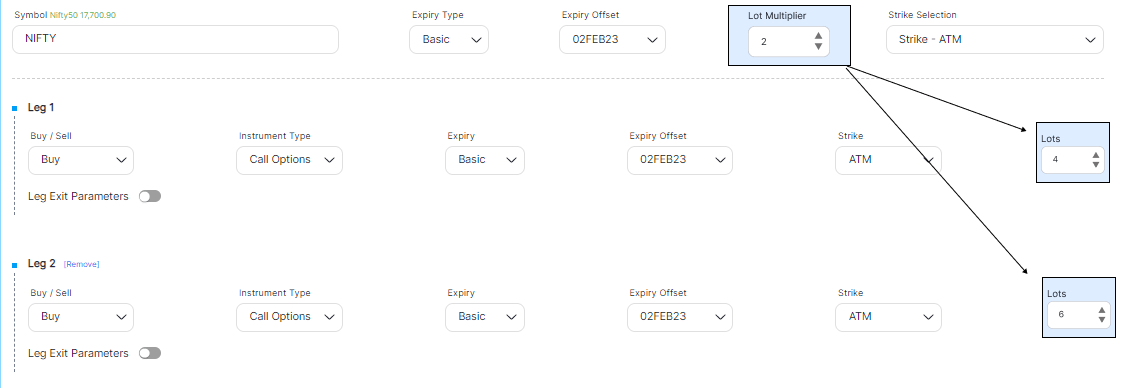
- Selecting the Expiry of the contract
Choose the expiry date for the contract. Note that contracts with an expiration date exceeding 35 days from the present date are not displayed, in compliance with regulatory requirements.
Expiry Type & Offset options - These two options work together.
A. Expiry Type: Select the desired expiry for the derivatives contract (Monthly, Weekly, or Basic).
- Monthly: Selects the month starting from the current month.
- Weekly: Select the weekly expiry (only for index options) starting from the current week.
- Basic: Allows manual selection of the expiry for each strategy leg from the available options.
B. Expiry Offset - This offset field helps to select which month/week for the expiry date as a template. The options are populated based on the Expiry Type selected above.
- In the case of Monthly as Expiry type, options for Expiry offset are Current
- In the case of Weekly as Expiry type, options for Expiry offset are
Current, Next, Far, far +1, far + 2.

- In the case of Basic as Expiry type, the Expiry offset option shows a dropdown list of all available expiries for the symbol you’ve selected.
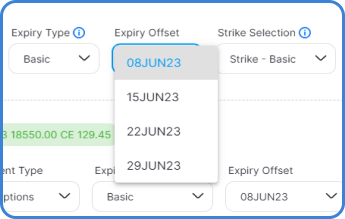
8. Strike selection: This option helps you select the desired strike easily. You’ll see 3 options:
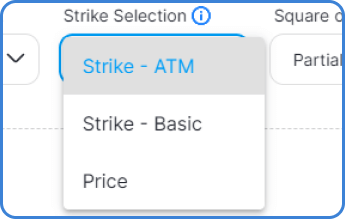
- Strike - ATM
- Strike - Basic
- Price
Based on the selection here, the strike price selection choices are provided in the 'Legs' section further.
Let's understand each option in detail.
a. Strike - ATM: Provides options to select the strike based on ATM and ATM +/- offset number. Based on the selection made here, the strike options available in legs will be ATM + N, where N is the ticker difference. So for nifty, it shows ATM strike +/- 50 points.
b. Strike - Basic: Provides options to select the strike from the list of all the Strike Prices available per the Option Chain.
c. Price: Input for a premium price which further derives the strike price for the contract. This option smartly fetches the strike price for the desired Options Premium price that you’ve set
9. Square Off - This option determines the exit behavior for your strategy i.e. upon hitting the Target/Sl for a particular leg, whether all the legs under the strategy would exit or just the respective leg.
You get 2 options:
a. Partial: If any leg’s Stop Loss or Target Profit is hit, only that leg will be squared off.
b. Complete: If any leg’s Stop Loss or Target Profit is hit, all legs of that strategy will be squared off.
10. Move SL to Cost - The selection you make here defines your strategy legs' exit behavior, particularly when their SL value would be moved to cost.
You have 2 options:
a. All Legs: If any leg’s SL is hit, the SL value of all other legs under the strategy would now be set to 0, i.e., move SL to the legs' respective entry price.
b. SL Legs: If any leg’s SL is hit, the SL value of legs, only whose SL is specified, would now be set to 0, i.e., move SL to the legs' respective entry price.
Section 2: Leg Details
With this section, users can define the entry and exit parameters for an order leg. A leg is a single component of an option strategy – typically an option with a particular strike and expiration. To place an order in the market, we provide the entry parameters and to stop running the strategy, we provide the exit parameters. All the fields in this block are mandatory to be filled for creating a new strategy.
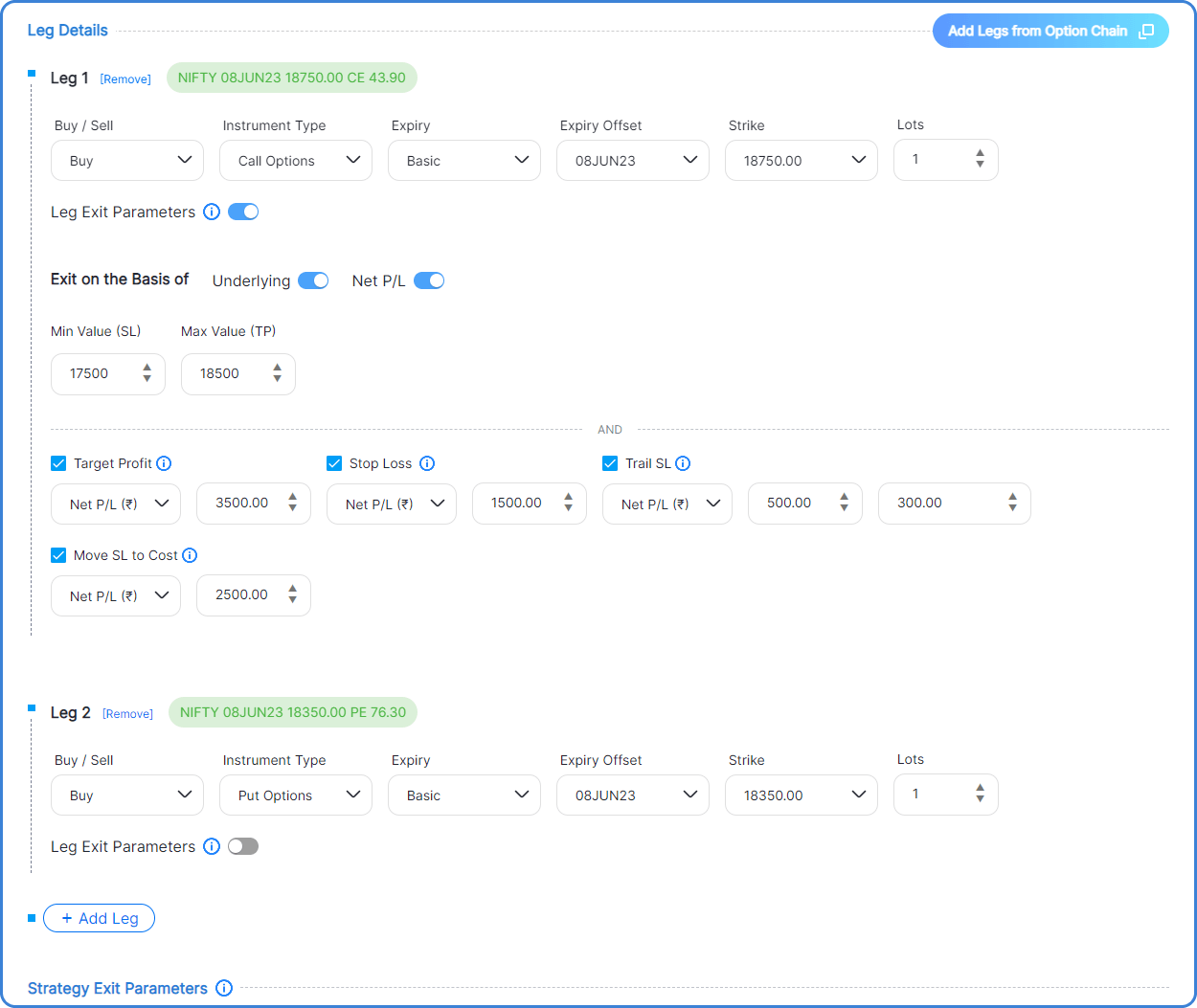
The options under this section are:
- Order Mode: Choose between "Buy" or "Sell" to indicate the desired action.
- Instrument Type: Select from "Futures," "Call option," or "Put option" to specify the type of instrument.
- Expiry Type: The default expiry for each leg is the same as the Expiry Type selected in the Strategy Details section. However, you can modify the selection here.
- Expiry Offset: The default expiry offset for each leg is the same as the Expiry Type selected in the Strategy Details section. You can customize the selection for individual legs.
- Strike: The strike price determines the price at which the option can be exercised. The selection made in the Strike Selection option at the strategy level determines the options available at the leg level.
There are different options based on the Strike selection:
a. If Strike - ATM is chosen: the ticker difference depends on the symbol's option chain range.
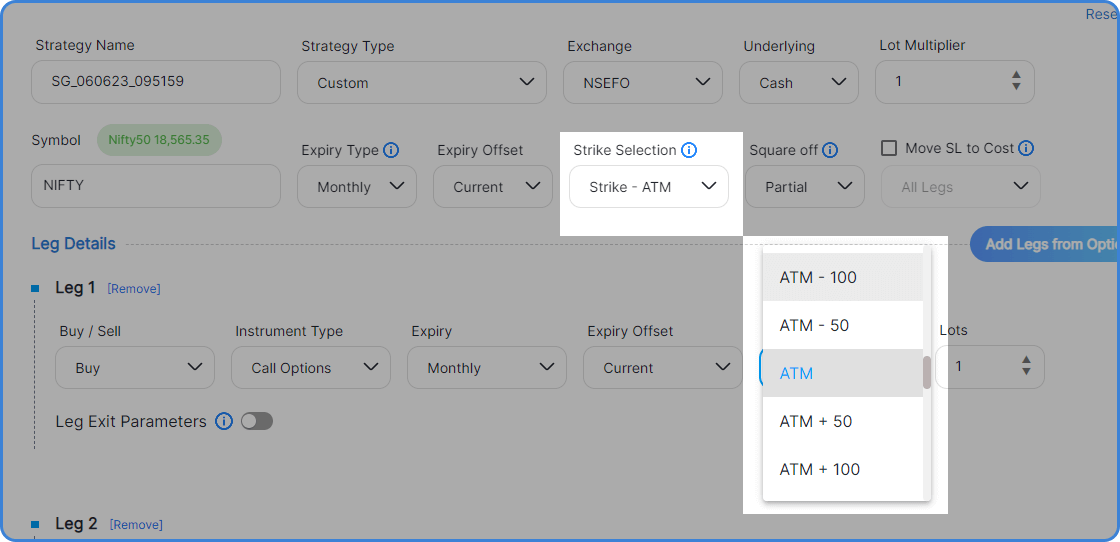
b. If Strike - Basic is selected: you can choose from a list of available strike prices based on the Option Chain.

c. If Price is selected: enter your desired premium price in the number input box. Our system will fetch the strike price closest to your desired premium and use it for further calculations.
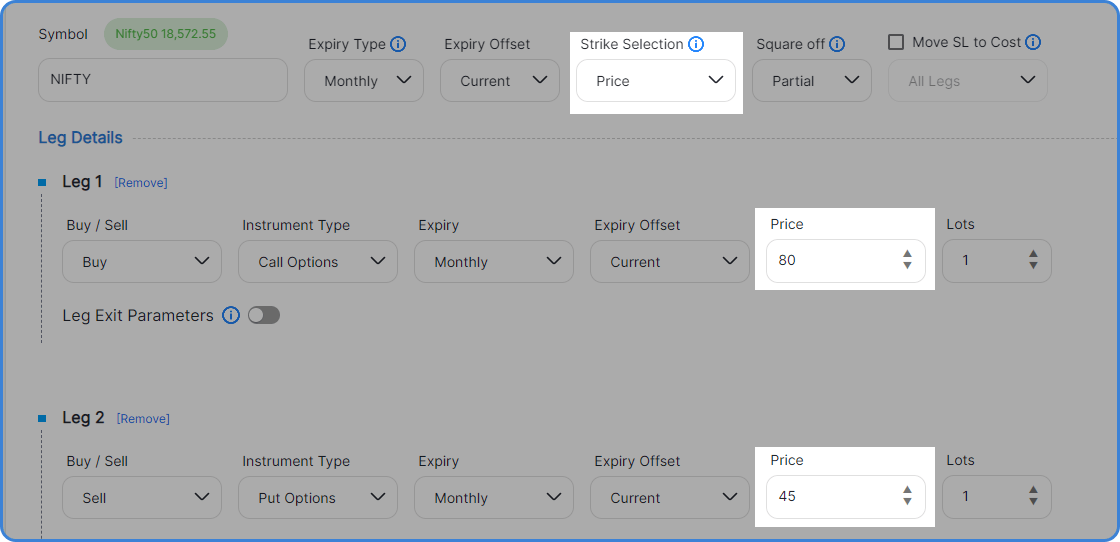
- Position Size or Lots: Specify the number of lots you want to buy or sell. Each lot represents a fixed number of contracts in one derivative security.
- Add or Remove Legs: Use the "Add" option to include a new leg in the strategy and the "Remove" option to delete a leg from the strategy.
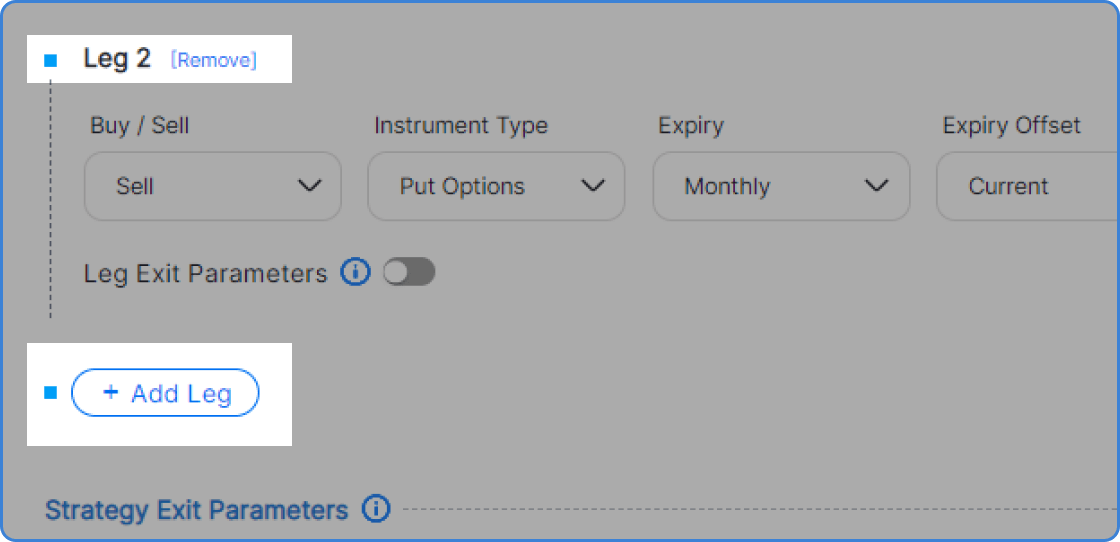
- Legs Exit Parameters:
Under the Leg Exit Parameters, you have two options to define the exit parameters:
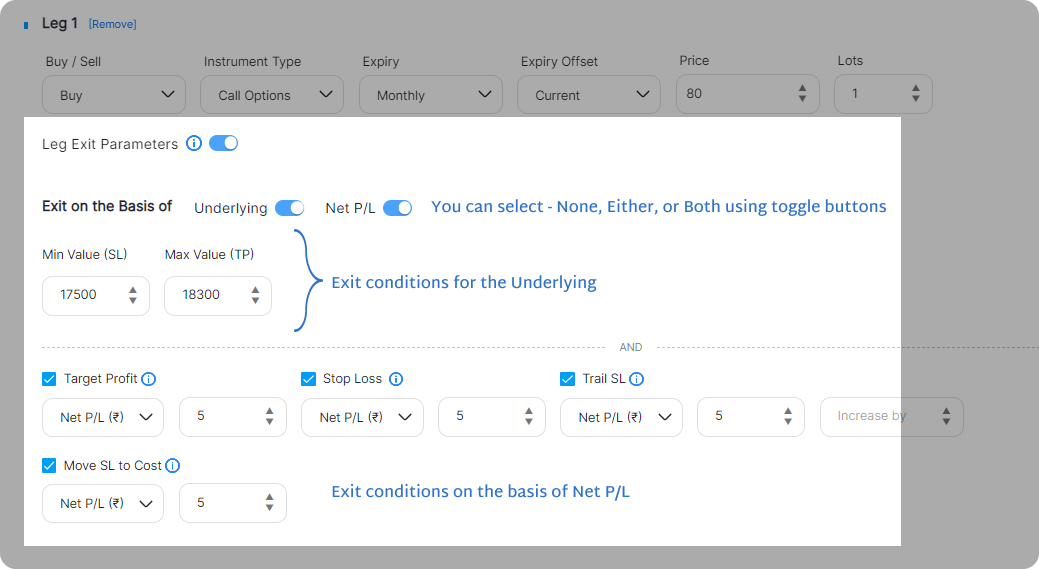
a. Price Movement of the Underlying: You can set exit parameters based on the price movement in the selected underlying instrument of the derivatives contract.
This allows you to specify conditions related to the price of the underlying instrument that, when met, will trigger the leg's exit.
b. Target Profit or Loss: You can also set exit parameters based on the attainment of a target profit or loss. This allows you to define specific profit or loss levels that, when reached, will trigger the leg's exit.
By utilizing these exit parameters, you can customize your strategy to automatically exit a leg when specific price movements or target profit/loss levels are achieved.
One thing to note is that:
- At the Leg level: The exit parameters can be defined in both Absolute and Percentage terms.
- At the strategy level: The exit parameters are either in Absolute terms or based on the Underlying.
- At the Portfolio level: The exit parameters can be defined only in Absolute terms
(Know more about each exit parameter in the following section)
Section 3: Strategy Exit Parameters
Exit conditions for the entire strategy: If any of the parameters at this exit level are breached by the collective performance of the strategy legs, the entire strategy (including all legs) will be automatically exited.

The options under this tab are:
- Target Profit:
The selection you make here defines the target level for the selected strategy, which if cumulatively attained by the collective performance of the strategy legs, the entire strategy (including all legs) will be automatically exited. You have 2 options:
a. Net Profit (₹): Choosing this, you can set the Target level for the leg as an absolute value say 2000 Rs., attaining which the strategy will be squared off.
b. Underlying Range (₹): It monitors the underlying price movement and if the Min or Max field is breached, then the strategy will be squared off.
- Stop Loss: The selection you make here defines the stop loss level for the selected strategy, which if cumulatively attained by the collective performance of the strategy legs, the entire strategy (including all legs) will be automatically exited. You have 2 options:
a. Net Loss (₹): Choosing this, you can set the SL level as an absolute value say 2000 Rs.
b. Underlying Range (₹): It monitors the underlying price movement and if the Min or Max field is breached, then the strategy will be squared off.
- Trailing SL: This is an advanced stop-loss order that not only manages risk but also provides a layer of profit protection. It achieves this by adjusting the trigger price of the stop-loss order in line with the net profit/loss (P/L) achieved, as defined by the user.
For instance, suppose you wish to reduce your stop-loss trigger from 500 Rs to 400 Rs upon reaching a profit of 200 Rs. In that case, you can set the net P/L at 200Rs and trail the stop-loss order by 100 Rs accordingly.
- Move SL to Cost: Adjusts the Stop Loss level of the trade to the entry price, thereby ensuring a risk-free trade once your strategy attains a desired level of profit, as set by you. The trigger value for this is the Net P/L value attained by the strategy.
If this is enabled along with Trail SL, then Move SL to Cost will be set off first in case of the same amount.
Section 4: Portfolio Exit Parameters
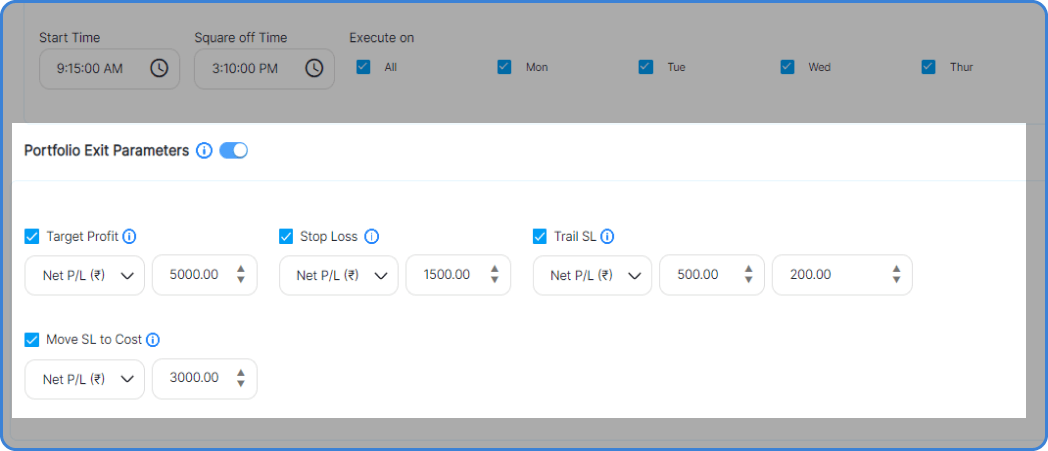
The exit params are the same as they were at leg-level, and at strategy level which we’ve covered already - the difference is that:
a. The parameters defined here, would apply to the portfolio as a whole and all the strategies under the portfolio would be exited.
b. The exit parameters can be defined only in Absolute terms
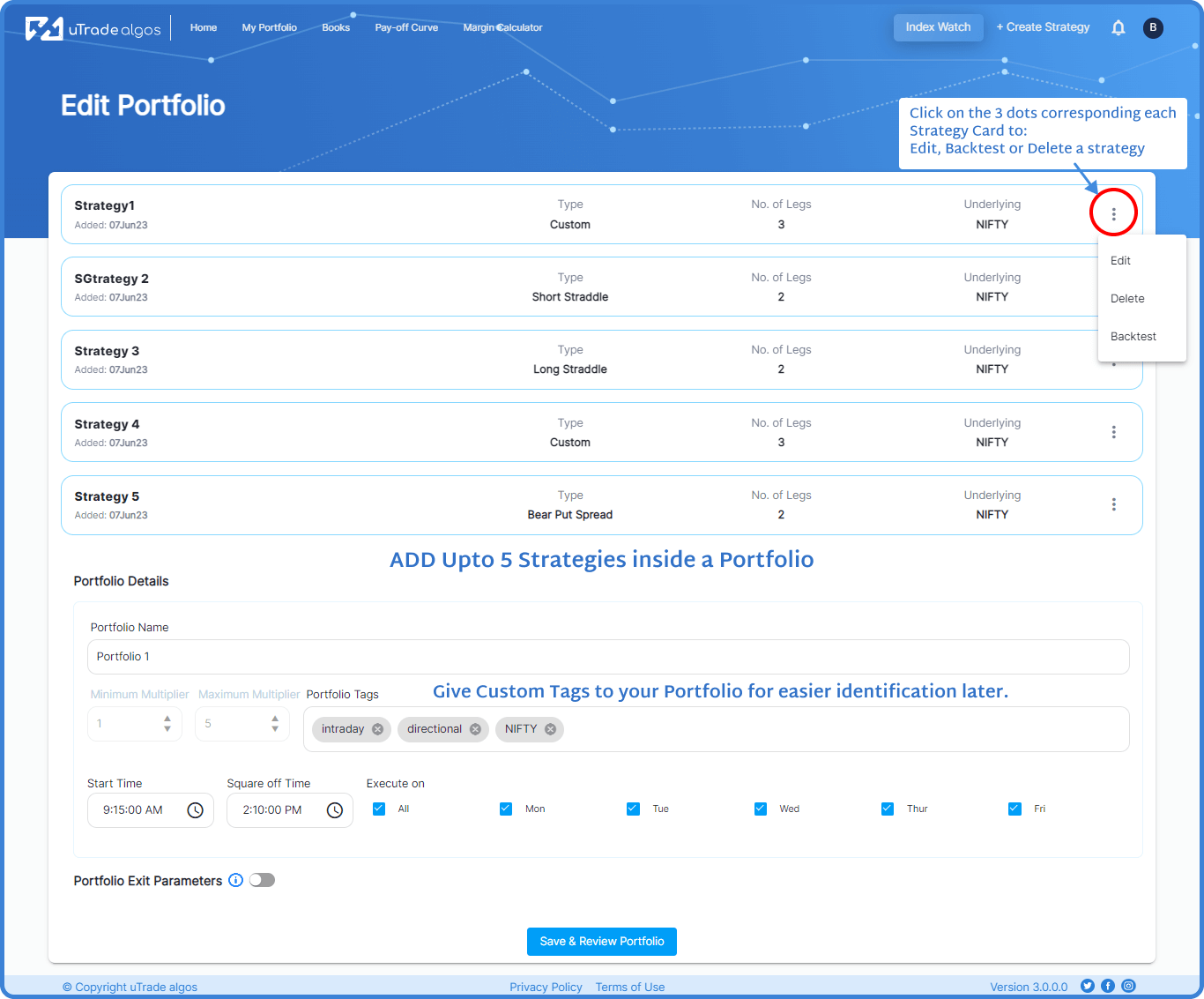
Once you’re done creating a strategy and setting its exit parameters at various levels you can then → Select the ‘save & review portfolio’ button.
Review Portfolio Screen
- It displays the lists of all the strategies you’ve created under this portfolio.
- Portfolio Details and Exit Parameters
- ‘Check pay-off curve’ button using which you can see the payoff graph of the portfolio you’ve created.
- See Margin Calculator → displays the margin required for all the legs in the whole portfolio.
- Go back and edit → This option allows you to go back and continue creating the portfolio.
- Deploy → The user can deploy the portfolio right after creating the portfolio from this page. Using this option, you can deploy the portfolio in the live markets.